Start by going to the START button and follow this path:
Control Pane
 |
Appearance and Personalization
 |
Personalization
 |
Window Color and Appearance
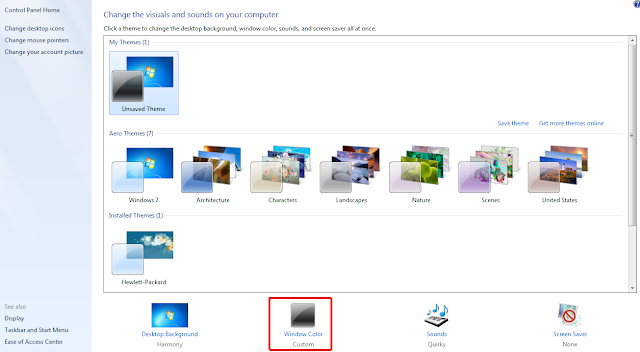 |
Then click on Show Color Mixer
 |
You can move all the sliders around until you find the one you like. You can also select any of the pre-selected colors at the tops as well. It shows you a preview as you go BUT will NOT stay that way until you select APPLY at the bottom right corner.
 |
You can even go a bit further and customize the way the windows look, if you feel comfortable with doing that. Click on Advanced appearance options under the sliders.
 |
Back on the Personalization screen, you can also select already installed themes or find and upload more on your own. Simply browse through the available themes currently offered, or select Get More Themes Online. OR If you have created your own custom theme, you can save it to reload it later should you need/want to. These options are as shown below:
 |
If you choose to browse online themes, you are taken to a Microsoft page showing many different categories you can browse through to find themes to save for later use. You can download and use as many of them as you choose. When you find one, select download, then select save as (not open with).
Once downloaded, double click to open it and it will automatically add it to your list of available themes in that personalization window at the top under My Themes.
Happy personalizing!!
ENJOY!



