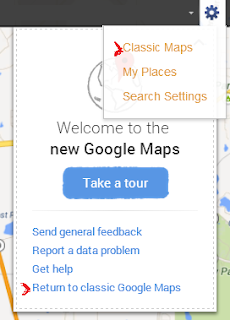
The problem I came across was that I could not find a print button while viewing the large map. When I looked in the Help, the below is what I was shown:
You can print directions that appear in Google Maps:
- Get directions, and click Step-by-step.
- Adjust your map to fit the content you’d like to print.
- Click the print button
in the top-right of the screen. You can also hit CTRL+P (for PC) or ⌘+P (for Mac) to print.
- Follow the browser print prompts.
At this time, printing for the full map view is not available. <<<<<-----------seriously b="">
Well fear not my dears, YOU CAN PRINT! Yes, Google says you can't but I can tell you exactly how you can, press
Control + P.
Simple as that!
Hope this helps some of you having printing problems in the "New" Google Maps.
ENJOY!
ENJOY!


0 comments:
Post a Comment
Comments...