Depending on the version of Microsoft Office you have installed on your computer, you may have experienced problems opening certain Office files. Office 2007 and newer has some different files format extensions than what the older versions provide.
Take an Excel spreadsheet, for example. The old Excel format is .xls, but with the newer versions it is .xlsx which makes it where you cannot open the file (a trial offer may pop up asking you to try or buy) using an older Windows version.
This is a problem I experience at work a lot due to receiving email attachments from people who use newer versions. So I happened to stumble upon an easy way to convert those files to be a format I can actually open.
Using this method, you can easily convert those XLSX files, for example, to PDF, ODS (OpenDocument format), CSV (comma-separated values), TSV (Tab-separated values) and ZIP files. I found the one that works best for me is to convert to a PDF (which is opened via Adobe Acrobat Reader) as most everyone has this program already installed on their computers.
Follow these steps:
First off, while in GMail, if you have an attachment, it will be shown at the bottom of the email and you can easily see the file extension right there to help you determine if it needs converting or not (see screenshot A)
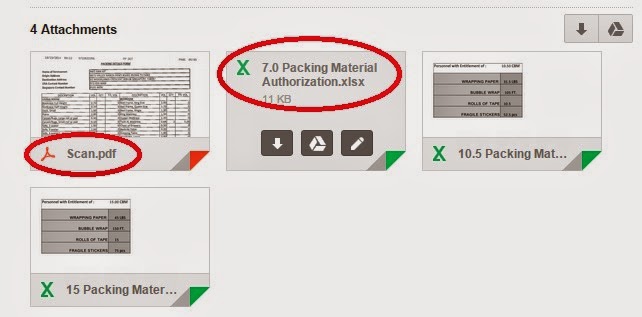 |
| SCREENSHOT A |
To get to Google Sheets, you can either click on the little pencil icon on the attachment (see Screenshot B) OR if you have already clicked on the attachment and are in preview mode, you can click on Open With and select Google Sheets (see Screenshot C).
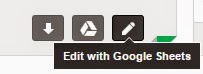 |
| SCREENSHOT B |
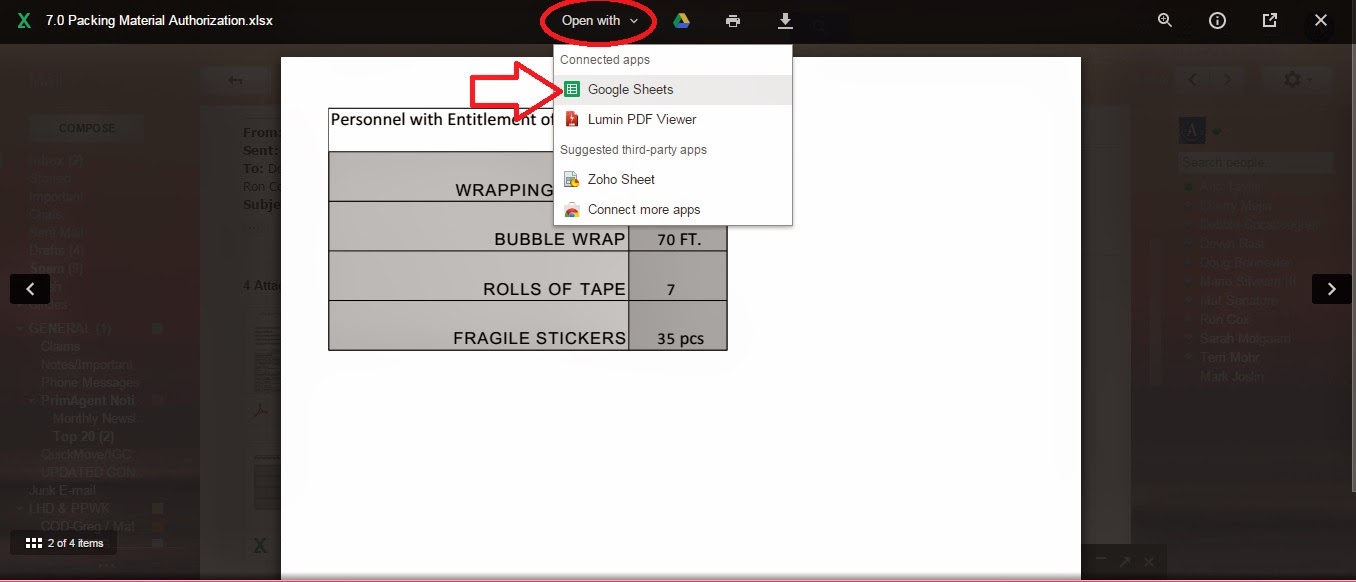 |
| SCREENSHOT C |
Once you get to Google Sheets and it completely loads, you can do whatever editing you may want to do right from there. Then when you are ready to convert and save, click on File in the top left corner. Click on Download As and then select the file format you'd like to convert to (see Screenshot D). Unfortunately there is a limited number of formats to convert to but as I mentioned, PDFs seem to work beautifully for me.
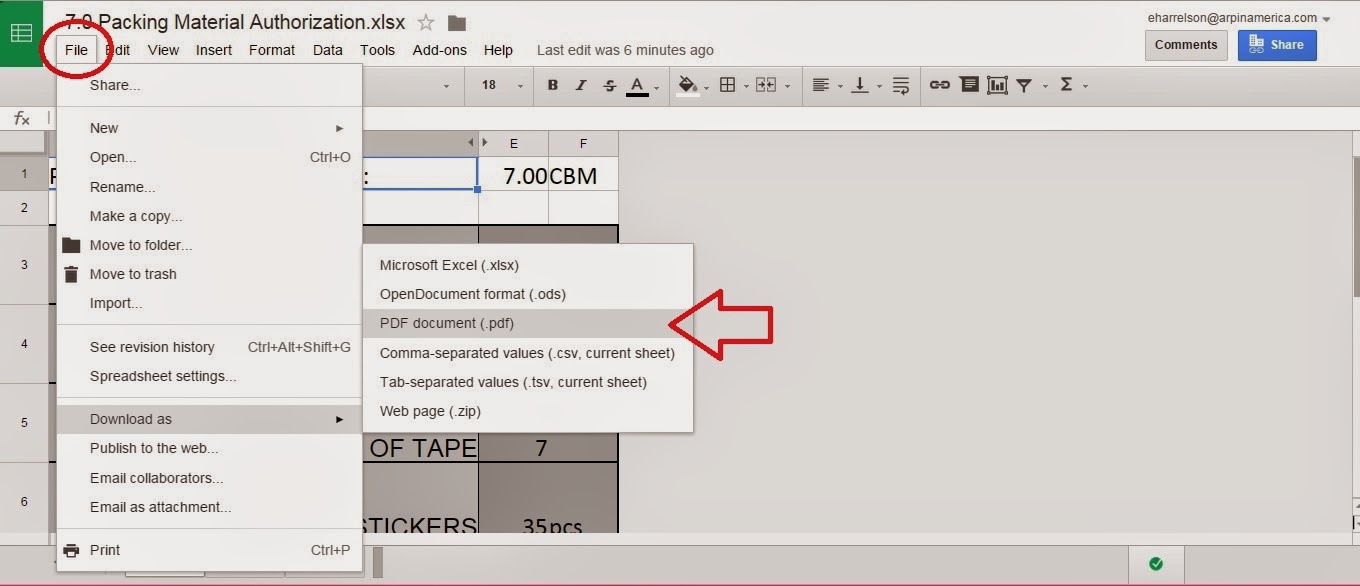 |
| SCREENSHOT D |
All of the formats will open a Save As box (PDF choice will first pop up an options box where you'll click EXPORT at the bottom of the window). Choose where you'd like to save the file and VIOLA! Your file is now converted. So much easier than having to find, research and download a new converting software program.
Enjoy and happy converting!
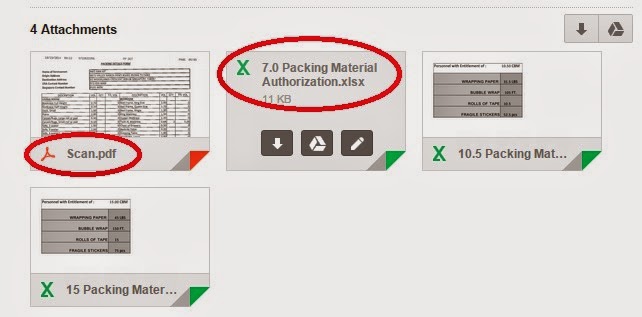
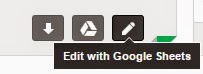
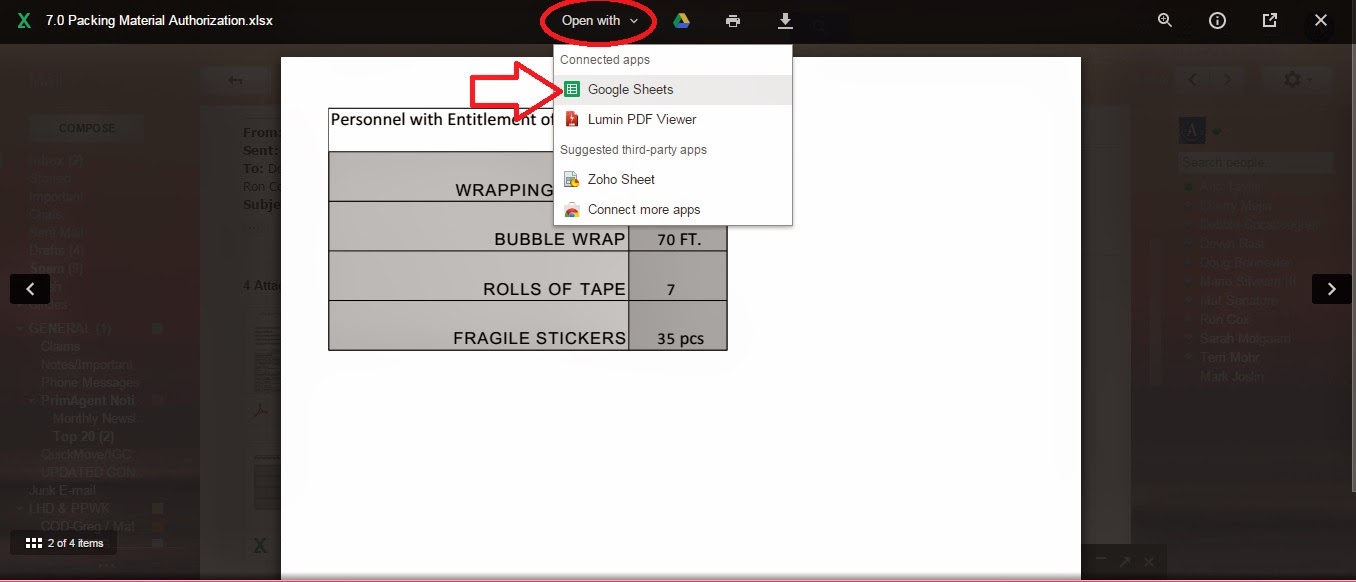
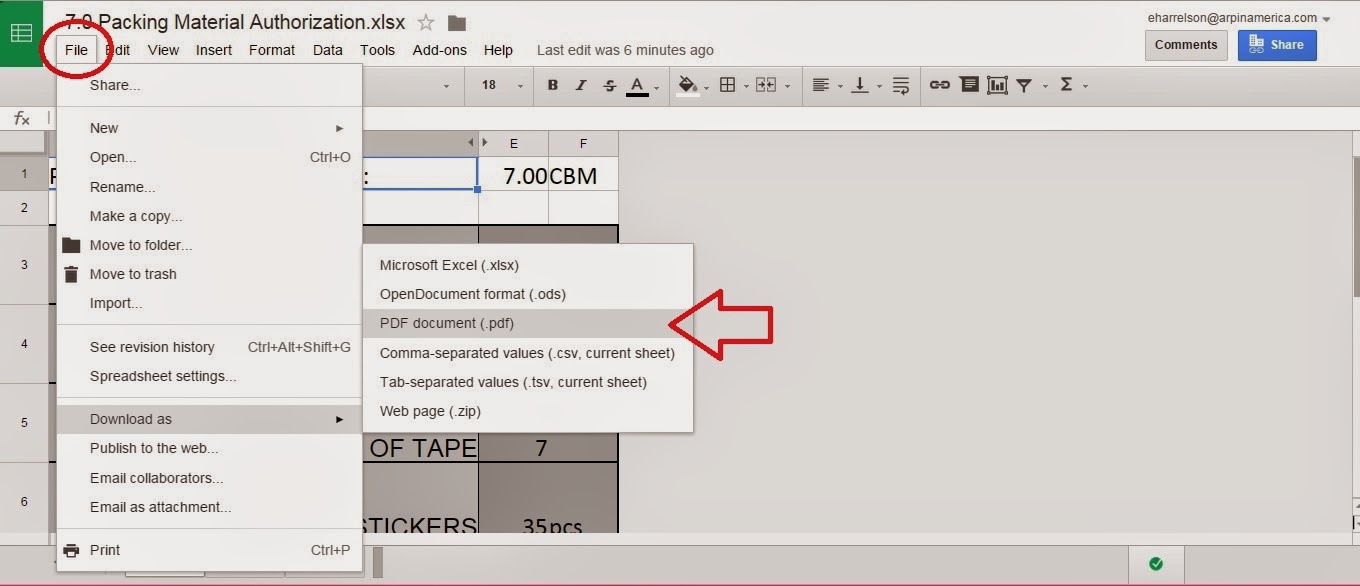


0 comments:
Post a Comment
Comments...