Click on START, select All Programs, scroll to Accessories, then over to Systems Tools then over to Character Map - which should be the very first option under System Tool (as shown below)
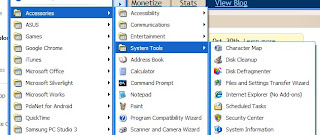
The below window will appear, titled Character Map:
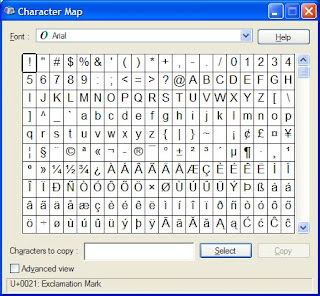
Here you will see all kinds of different symbols of which are not on your keyboard.
We are going to select the cent symbol as our example.
At the top of the Character Map window is a drop down box labeled Font on the left side of it. Choose the font you want to use (because for each font, the character will look different and some of the different fonts might not even have the character you are looking for). For this example, I am using the Arial font. Find and click on the cent sign on the character map (which to help you find it quicker is the 4th one in from the right side, 5th down) and click on the Select button on the bottom, then select Copy (which will appear after you click on Select). Minimize the window and put your cursor where you want to insert this character. Right click and select Paste. You should then see this ¢ character now.
You can do this with any of these characters you see here.
For an added tip, while looking at the character map, notice in the lower right hand corner of the window (with the cent sign selected), it says Keystroke: Alt+0162. This is the shortcut quick key combination you can use to insert it quicker without having to open the character map. While holding down the Alt key, type the numbers 0162, and you get the same result as the above mentioned steps, only way quicker. As you look through them, you will notice that not all of the characters have a keystroke key combination to use them, those will have to be manually inserted as explained above.
This key map is good for typing special words also like fiancé.
This is just a tid-bit for those of you who have ever wondered how to get and use those characters that you have seen used all over the internet, I'm sure.
**Update (added 10/29/10) - I wanted to add in another character tip. Have you ever wanted to have a space in a user name or password but the site you are creating it on will not allow spaces and they also won't allow special characters like / or _ or *......well i have a solution for you. It is called an Invisible Character. Use the key combination of Control (Ctrl) - while holding control down type the numbers 0160. It will put in an invisible character that is counted as if you input a letter or number. Not all websites may allow this either - but this another option you have for creating passwords or user names (JUST DON'T FORGET THE KEY COMBINATION!!!)
**Update (added 10/29/10) - I wanted to add in another character tip. Have you ever wanted to have a space in a user name or password but the site you are creating it on will not allow spaces and they also won't allow special characters like / or _ or *......well i have a solution for you. It is called an Invisible Character. Use the key combination of Control (Ctrl) - while holding control down type the numbers 0160. It will put in an invisible character that is counted as if you input a letter or number. Not all websites may allow this either - but this another option you have for creating passwords or user names (JUST DON'T FORGET THE KEY COMBINATION!!!)
Thanks for reading and hope it helps you!
Evin Leigh


Love it!
ReplyDelete