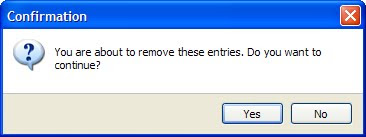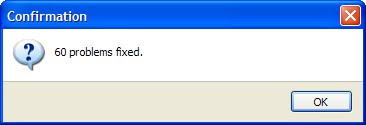SPYWARE - computer software that obtains information from a user's computer without the user's knowledge or consent
ADWARE - A form of spyware that collects information about the user in order to display advertisements in the Web browse
MALWARE - is short for malicious software, and is designed to secretly access a computer system without the owner's informed consent.
Below describes how to use the program.
Select to create a backup of your registry. This will back up your computer should Spybot delete anything that was needed, you can reverse the deletion by backing up from this point right now. It may take a few minutes.
A window will appear telling you to select a mirror site for downloading these updates. You can select any one of them you want but I normally select one that is closest to my area (country).
The next window shows available updates to download (check all of them). There will be a progress bar at the bottom of the screen showing you the time left on each download and as they are downloaded each one gets unchecked off the list.
This WILL take quite some time depending on the size of your computer it has to scan. Be prepared to have something else to do or walk away for a little bit while it does it's thing.
When the scan is done tell the program to delete ALL selected items.
You DO want to delete all of them because they are spyware and can cause problems if you leave any of them on your computer.
After the removal of the items is completed, it will tell you the number of problems that were fixed.
And all of the fixed problems will be check marked as shown below.
After the scan you will Immunize (third choice down on the left side). You may be prompted to close all open browser windows. Click OK. Immunize does not have to be done every time you run this program but it is a good habit to check at the same time to make sure everything is all up-to-date. If anything needs to be done, after you select Immunize, there will be a number of items underneath the unprotected column in red, This is when you need to actually Immunize.
After the progress bar is all the way across, select Immunize with the grenn plus sign next to it at the top (not the one on the left again). If you watch, all the unprotected in red will go to protected in green. ALL DONE.
The RECOVERY page lists all the backups that Spybot created when you fixed problems.
There you can undo any changes in case a removal proved to be problematic. Remove the backups once you are sure you no longer need them. Hint: right-click the list to see more selection choices.

- Recover selected items undoes the last changes you made.
- Purge selected ite,s removes the backups that have been created.
This what you will see if you are all up-to-date and there are no updates to install:
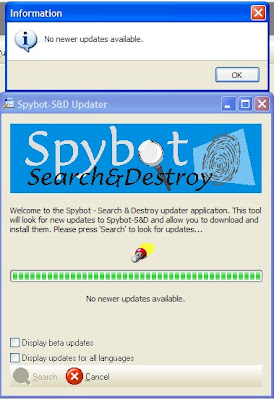
It is recommended to run Spybot Search & Destroy at LEAST once a week or more often if you do a lot of downloading and installing.uninstalling, uploading - things like that.
Spybot gives you a neat little program to help completely erase files from your computer.
Just because you delete a file into your Recycle Bin then empty the Recycle Bin, does NOT mean that all traces of the file is completely gone from existance on your computer,
File Shredder - to ensure that a file is completely erased from the area it is being deleted from, leaveing behind no corruption or fragmants.
There are other Spyware Protection programs out there, but this is the one I use and love because it does it's job great!!!
ENJOY!