Well, if you scroll to the very bottom of the email, ALL emails will have this unless it is a "true" spam email, there is small writing always incorporating how to UNSUBSCRIBE from their mailings.
Below is an example of an Office Depot email:
And this shows what the bottom of the email looks like:
Once you click on unsubscribe, theirs looks like this:
Click on the one that will unsubscribe you from all. It can take anywhere from 24 hrs to a week or longer for your email to then cycle out, but it will normally tell you how long at the end.
TIP: Have your email on COPY (highlight and CTRL + C) because a lot of these require you to type your email in, so then all you'll have to do is click in the spot where you'd type it and type CTRL + V. This way you'll get done unsubscribing quicker and you wont get frustrated (as easily lol) from having to type your email address over and over.
Here are a few more examples:
Texas Motor Speedway
Now this one offers different options if you want to ADD or REMOVE certain newsletters. You would deselect and press SAVE at the very bottom.
One last example:
CBS Sports
Now in this one, there's nothing you need to do. Once you clicked unsubscribe, it is just confirming that it did:
If you use YAHOO!
On the left side of the screen where all your folders are, scroll
down to the section that looks like this
So there are several different formats for unsubscribing as you've seen but all emails like newsletters WILL have an UNSUBSCRIBE link to click on at the very bottom of them.
There is also a few really neat sites that actually do this hard work FOR you.
One is called Unroll.me and the other is Unsubscriber by Polymail They both make riding yourself of unwanted emails A BREEEEEEZE!
Unroll.me FREE
Unroll.me is really my favorite of everything you can do.
They send you a daily email called a Rollup.
If you login to their site you can better control what you'll see on your daily Rollup.
On mine, I have a few of my favorite blogs and a few of my favorite shopping sites on it.
To edit what you do and don't want, at the top of their page, you'll see "Your Rollup" and "Edit Subscriptions." Click on Edit Subscriptions.
Here you'll see "Rollup", "Unsubscribed", "Inbox" and "New." Each will have a number in parenthesis also if there are emails to attend to.
- Rollup you'll see "Unsubscribe" and "Keep in inbox."
Everything is in alphabetical order as well making it even easier to find what you're looking for.
- Unsubscribed you'll see "Add to Rollup" and "Keep in inbox."
- Inbox you'll see "Add to Rollup" and "Unsubscribe."
- New is everything that has not been sorted from your inbox.
Unsubscriber by Polymail. MONTHLY SUBSCRIPTION
(7 day FREE trial)
Once signed in, it will take a few minutes to do its thing.
There are steps you can complete to get a $10 credit towards a paid subscription, it is $13/month for two connected accounts. If you refer friends you'll get additional $10 each.
This is a wonderful site if you need all the features they offer, then the monthly cost is totally worth it.
After all this, you'd be surprised how nice your inbox now is.
Now if you chose to do the first mentioned unsubscribe method, those will not show up on either of the above mentioned services unfortunately. It also does not sort any of your filtered emails that direct into specific folders, ones that bypass your inbox. Nor do they deal with your spam folder. They only directly deal with any emails in your main inbox.
Hope this helps you all to unclutter your lives a little.
ENJOY!
(if this helps you, please help me by clicking on an ad on your way out)











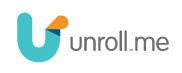



0 comments:
Post a Comment
Comments...