If you use a laptop to connect to your home network and have noticed the name of your network being 2WIRE then 3 numbers following, and you want to rename it, follow these steps:
Go to http://gateway.2wire.net/
Your screen should look like the below.
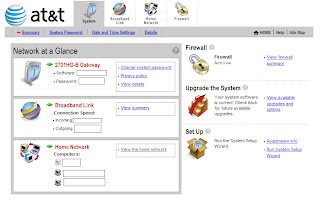
At the bottom you will see the Home Network box, and there is a link in it saying View the Home Network, click on that link.
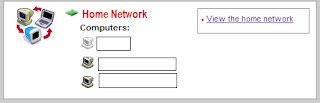
You will then see the following screen
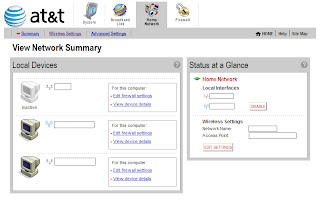
On the left hand side of the scrren is a box titled Status at a Glance. At the bottom of that box says EDIT....select Edit and you will see the following screen
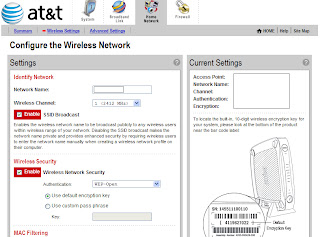
t the very top you will see Network Name with a box where you can change the name at. Change the name to what ever you want then scroll down to the bottom and select SAVE.
This will knock you off your internet connection so you will have to reconnect again.
Go to START --> Connect To --> Show all connection (as shown below)
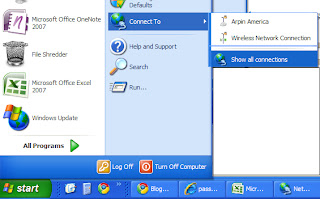
You will then see this screen
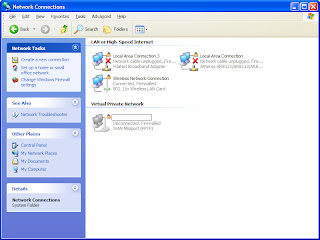
Right click on the connection titled Wireless Network Connection (not any of the Local Area Connections), and select View Available Wireless Networks....this will refresh your network connection to recognize your newly named network connection. Select Connect (or double click on it). It will then ask you for your Network Key (this is the 10 digit number on the bottom of the router/modem on the sticker in between the two bar codes - see the above picture with the illustration of the sticker).
After it the Acquiring Network Status goes away and it says Connected, you can then resume browsing the internet and you are all done and your network name is now changed to what YOU want it to say.
Enjoy!!


0 comments:
Post a Comment
Comments...