This will teach you how to rename multiple files all the same thing at once in less time and in just a few simple steps.
This is a very easy task to accomplish. This is used if say you have a bunch of screenshots that are of a specific thing and you want them all to be named the same thing. Well if you rename one then you try to rename another with the same name, you will get an error message telling you there's already a file with that name
This is a very easy task to accomplish. This is used if say you have a bunch of screenshots that are of a specific thing and you want them all to be named the same thing. Well if you rename one then you try to rename another with the same name, you will get an error message telling you there's already a file with that name
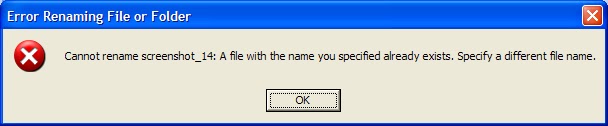
Then you have to add on to the name to make it different then go to the next one and do the same thing and so on and so on. Rather than naming each one individually, you can select all of them and rename them all with only renaming it ONE TIME. All the items you select to rename will be renamed with what you choose followed by a number in parenthesis to distinguish between them all.
Follow these steps to learn how to accomplish this nifty little tid-bit.
- Select all of the items you want to rename either by
- drawing a square around all of them IF they are all consecutively next to each other ( if they are NOT consecutively next to each other and you have one in the box you drew that you do not want, hold down the control key and click select each one you do NOT want selected to be renamed.)

- if the items are randomly strung out in the window (not consecutively one after another) select one item first then holding down the control key and click select each one you want to rename

- if they are consecutively back to back, click on the first item and hold down the shift key then select the last one of the consecutive items and it will select all of the in between
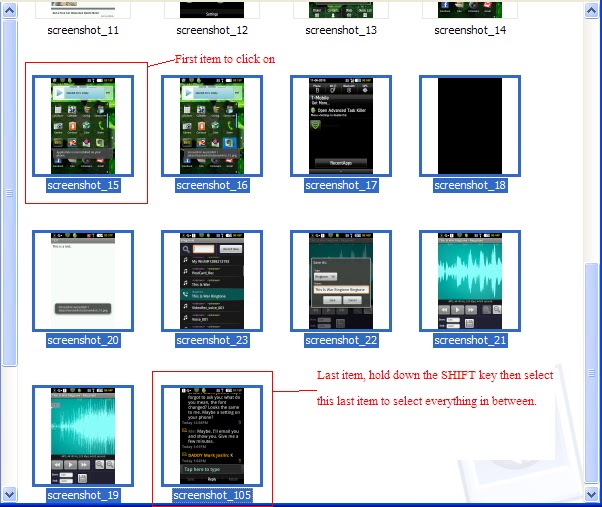
- Right-click and select Rename.
 (Don't worry about which item it lets you rename under)
(Don't worry about which item it lets you rename under) 
- Type the name you want each of these items to be
- Hit ENTER when finished typing.
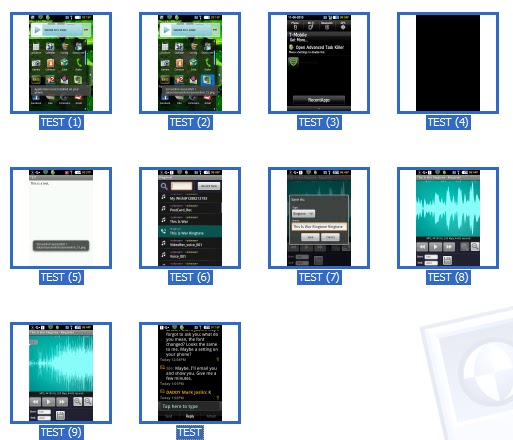
This is a great, quick tip for renaming multiple items the same thing all at once.
ENJOY!


0 comments:
Post a Comment
Comments...